I. Login Into Oracle
Applications
1. Select the the System Administrator responsibility.
1. Select the the System Administrator responsibility.
II.
Remove Any Concurrent Program References
1. Navigate to Concurrent: Programs: Define
2. Query the target printer name under the "Printer" field under the "Output" block.
3. Remove and/or replace the target printer and save the record
4. Advance to the next record and perform step three again.
1. Navigate to Concurrent: Programs: Define
2. Query the target printer name under the "Printer" field under the "Output" block.
3. Remove and/or replace the target printer and save the record
4. Advance to the next record and perform step three again.
III. Remove Any Concurrent Request Set References
1. Open SQL*Plus session as Apps and executed the following SQL statement in order to identify which request sets, stages, and program names reference the target printer. Replace the word 'TargetPrinter' with the actual printer name registered in Oracle Applications.
1. Open SQL*Plus session as Apps and executed the following SQL statement in order to identify which request sets, stages, and program names reference the target printer. Replace the word 'TargetPrinter' with the actual printer name registered in Oracle Applications.
set long
set pagesize 5000
select r.user_request_set_name, s.user_stage_name,
c.user_concurrent_program_name
from fnd_request_sets_tl r, fnd_request_set_stages_tl s,
fnd_request_set_programs p,
fnd_concurrent_programs_tl c
where p.request_set_ID = r.request_set_ID
and p.request_set_stage_id = s.request_set_stage_id
and p.concurrent_program_id = c.concurrent_program_id
and printer = 'TargetPrinter';
2. Navigate to Concurrent: Set
3. Query the request set names returned in the above SQL statement.
4. Drill down to the stage and programs name, remove and/or replace the target printer and save the record
5. Query the next request set and perform step four again.
set pagesize 5000
select r.user_request_set_name, s.user_stage_name,
c.user_concurrent_program_name
from fnd_request_sets_tl r, fnd_request_set_stages_tl s,
fnd_request_set_programs p,
fnd_concurrent_programs_tl c
where p.request_set_ID = r.request_set_ID
and p.request_set_stage_id = s.request_set_stage_id
and p.concurrent_program_id = c.concurrent_program_id
and printer = 'TargetPrinter';
2. Navigate to Concurrent: Set
3. Query the request set names returned in the above SQL statement.
4. Drill down to the stage and programs name, remove and/or replace the target printer and save the record
5. Query the next request set and perform step four again.
IV. Remove Any Profile References
1. Run the Sysadmin "User Profile Option Values" report to search the value of the "Printer" profile.
2. Navigate to Profile: System
3. Query the "Printer" profile and profile setting returned in the above reports.
4. Remove and/or replace the target printer associated with the profile setting and save the record.
5. Query the next profile setting and perform step four again.
1. Run the Sysadmin "User Profile Option Values" report to search the value of the "Printer" profile.
2. Navigate to Profile: System
3. Query the "Printer" profile and profile setting returned in the above reports.
4. Remove and/or replace the target printer associated with the profile setting and save the record.
5. Query the next profile setting and perform step four again.
Note:
Some Oracle Applications product modules can have different printer profiles,
such as "CSD: Printer Name", "IEX: Fulfilment Printer",
"OTS: Default Collateral Printer", etc. You may have to run the
Sysadmin "User Profile Option Values" report on any product specific
profile that assigns a printer.
Note
2: The following SQL statement may be helpful in identifying
printers set with the "Printer" profile, at the all profile levels
(thanks to J.Reed).
select distinct
t.user_profile_option_name "Profile
Option Name",
decode(v.level_id, 10001,'Site Level',
10002,'Application Level --> '
||application_name ,
10003,'Responsibility
level-->'||responsibility_name,
10004,'User Level-->' ||u.user_name,
'XXX') "Profile Option Level",
profile_option_value "Value"
from fnd_profile_options o,
fnd_profile_option_values v,
fnd_profile_options_tl t,
fnd_responsibility_tl r,
fnd_application_tl a,fnd_user u
where o.profile_option_id
= v.profile_option_id
and o.application_id = v.application_id
and start_date_active <= SYSDATE
and nvl(end_date_active,SYSDATE) >= SYSDATE
and o.profile_option_name =
t.profile_option_name
and a.application_id(+) = decode(level_id,10002,level_value,null)
and r.responsibility_id(+)= decode(level_id,10003,level_value,null)
and u.user_id(+) =
decode(level_id,10004,level_value,null)
--and nvl(u.end_date,
sysdate) >= sysdate
and t.user_profile_option_name = 'Printer'
order by 2, --v.level_id,
t.user_profile_option_name,
decode(v.level_id, 10001,'Site Level',
10002,'Application Level --> '
||application_name ,
10003,'Responsibility
level-->'||responsibility_name,
10004,'User Level-->' ||u.user_name,
'XXX');
Steps:
1. You need to get the profile_option_id for the profile Printer.
(The default is 109)
SQL> select profile_option_id,profile_option_name
from fnd_profile_options
where profile_option_name like '%PRINTER%';
2. You need to determine how many users have this profile option set to this
printer.
SQL> select level_id,profile_option_id,profile_option_value,level_value
from fnd_profile_option_values
where profile_option_id= <&&profile_option_id from #1>
and profile_option_value = <&&exact printer name>;
3. Get the username that has the profile option Printer set to the printer you
want to delete.
SQL> select user_id,user_name
from fnd_user where user_id = <&&level_value from #2>;
4. Now that you have identified all users that have the profile option Printer
set to the printer you want to delete, log on as System Administrator
Responsibility.
5. Go to: Profile -> System.
6. Query by User and enter Printer for the profile value. Do that for all
users that step #3 has returned.
7. You should be able now to delete the printer.
You can also setup the
default printers for users.
Go to OC -> Admin -> users -> Oracle Accounts ,
for each user you can setup the default printers. If none is specified OC will use the printer defined for RXC_PRINTER.
Go to OC -> Admin -> users -> Oracle Accounts ,
for each user you can setup the default printers. If none is specified OC will use the printer defined for RXC_PRINTER.
+++++++++ 105260.1+++++++++
How to Register
Printer:
1. Responsibility - System Administrator
Navigation
- Install - Printer – Register à F11 , %PrinterName%
à Ctrl+F11
Add Printer = PRINCE96, Type = LABEL, Description = PrinceHouston
- US - Label Printer
è Save
V. Remove The Registered Printer
1. Navigate to Install:
Printer: Register
2. Query the target printer name
3. On the menu tool bar, select Edit: Delete
2. Query the target printer name
3. On the menu tool bar, select Edit: Delete
++++++ 60936.1, 416224.1
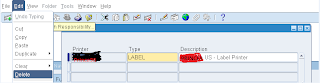
No comments:
Post a Comment